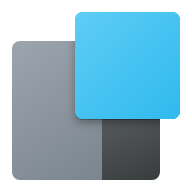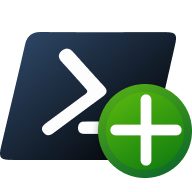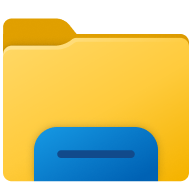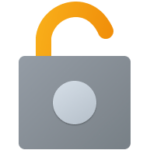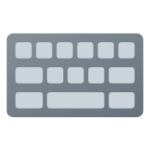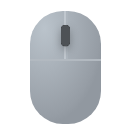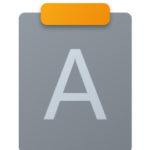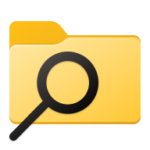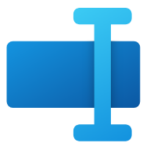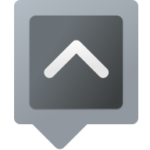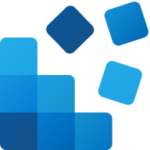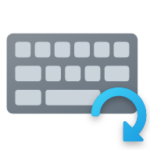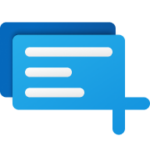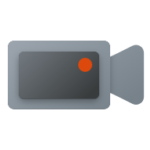PowerToys
Utilities to customize Windows
PowerToys is a set of freeware system utilities designed for power users developed by Microsoft for use on the Windows operating system. These programs add or change features to maximize productivity or add more customization. PowerToys are available for Windows 95, Windows XP, Windows 10 and Windows 11.
Microsoft PowerToys is a dynamic and versatile set of utilities designed to enhance the Windows user experience, offering a range of features and tools to boost productivity and efficiency. It’s a set of free, open-source software tools created by Microsoft for Windows users, particularly those seeking to streamline their computing environment for greater productivity.
PowerToys is designed for both tech-savvy individuals who want to optimize their workflows and casual users looking for more convenience and customization in their daily computer use. It’s user-friendly, with a focus on ease of use and practicality.
The concept of PowerToys isn’t new. It dates back to the Windows 95 era, where it offered similar enhancements, albeit with tools suitable for that period, such as the MS-DOS Mode Configuration Wizard and the Time Zone Editor. Over the years, with each Windows iteration, PowerToys has evolved, adding more relevant and sophisticated tools, like the Alt-Tab Replacement in Windows XP and the varied suite available for Windows 10 and 11.
Being open-source, PowerToys invites contributions from developers worldwide. This community-driven approach ensures that the toolset continuously evolves, with new features added and existing ones improved based on user feedback and contributions.
PowerToys is easily installable on Windows 10 and 11 and is available for download from the Microsoft Store or GitHub. Its open-source nature means it’s not only free to use but also transparent, with its code accessible for review and modification.
Key Features
Microsoft PowerToys, as a software suite, has several key features that define its framework and usability, beyond the individual tools it offers:
- Open Source Nature: PowerToys is an open-source project hosted on GitHub. This means the source code is freely available for anyone to view, modify, and contribute to. This approach encourages community involvement and collaborative development, leading to a diverse range of features and regular updates.
- Modular Design: The software is designed modularly, allowing users to install and use only the utilities they need. This modular approach makes it lightweight and customizable according to individual user needs.
- Integration with Windows: PowerToys is designed to integrate seamlessly with the Windows operating system, enhancing and extending its capabilities without disrupting the core user experience. It’s designed to feel like a natural extension of the Windows environment.
- Ease of Installation and Updates: PowerToys can be easily installed and updated through various means, including the Microsoft Store and direct downloads from GitHub. This ease of installation ensures that users can quickly get started with the tools and stay updated with the latest features and bug fixes.
- User-Friendly Interface: Despite being targeted towards power users, PowerToys features a user-friendly interface that makes it accessible even to less tech-savvy users. The settings and configurations are designed to be intuitive and easy to navigate.
- Customization and Personalization: One of the core appeals of PowerToys is the high degree of customization it offers. Users can tailor the behavior of tools to fit their workflow, enhancing their productivity and user experience.
- Community-Driven Development: Being open-source, PowerToys’ development and feature enhancements are significantly driven by community feedback and contributions. This ensures that the tools evolve in a direction that is beneficial to a broad user base.
- Regular Updates and Improvements: The PowerToys team regularly releases updates, which include new features, bug fixes, and performance improvements. These updates ensure that the tools remain relevant and efficient over time.
- Compatibility with Latest Windows Versions: PowerToys is consistently updated to be compatible with the latest versions of Windows, ensuring that users on the newest systems can benefit from its features.
- Diverse User Base: While PowerToys is particularly popular among power users, its range of tools and ease of use make it suitable for a diverse user base, from professionals looking to streamline their workflow to casual users seeking to enhance their computing experience.
These features make Microsoft PowerToys a unique and powerful toolset for Windows users, offering a combination of customization, ease of use, and powerful utilities designed to enhance the overall computing experience.
PowerToys Utilities
Microsoft PowerToys is an ever-evolving suite of tools that cater to enhancing the Windows experience. Whether you’re a professional seeking efficiency or a regular user looking for more control and customization, PowerToys offers a range of tools to suit various needs, contributing significantly to a more productive and personalized computing experience
FAQs
Here are some commonly asked questions by users of powertoys and we tried to address them.